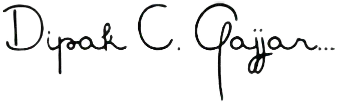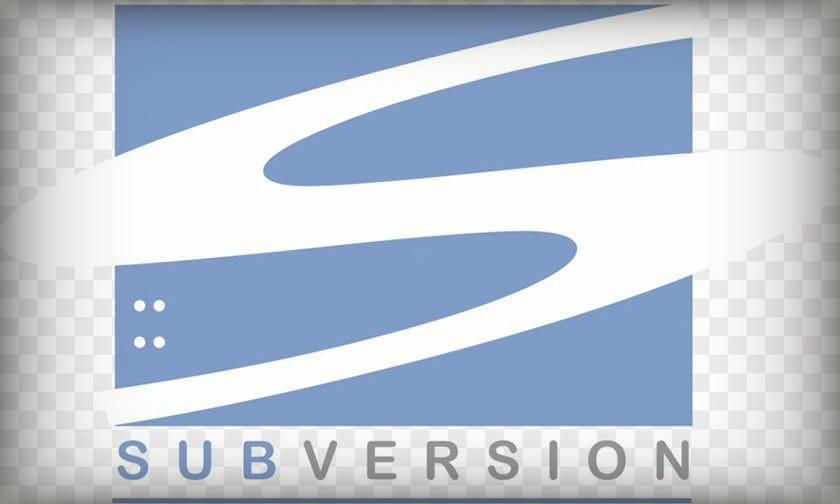Below are the steps to install/update SVN (Subversion) on Mac OS X.
Note: To compile and install SVN, you need Xcode with the Command Line Tools installed.
Download the SVN Source:
cd ~/Downloads/
curl -o subversion-latest.tar.gz http://apache.mirrors.tds.net/subversion/subversion-1.7.17.tar.gz
tar -xvf subversion-latest.tar.gz
* You can find the latest version of SVN at http://apache.mirrors.tds.net/subversion/
* If you don't have curl installed on your Mac, you can read VettyOfficer's Weblog to learn how to install cURL in Mac OS X.
Build and Install SVN
The default SVN install on Mac OS X uses neon. neon allows you to connect to remote SVN repositories via HTTP and HTTPS. Lines 2-6 installs neon. Line 8 builds SVN using the –with-neon configuration flag.
cd ~/Downloads/subversion-1.7.17
sh get-deps.sh neon
cd neon/
./configure --with-ssl
make
sudo make install
cd ..
./configure --prefix=/usr/local --with-neon
make
sudo make install
Using or Updating the new SVN
Your environment will still use the old SVN version installed with Mac OS X.
(Run svn --version command to check your SVN version.)
To use the SVN version you just installed, you can update your PATH. Assuming you are using the bash shell, add or edit the following line in your ~/.bash_profile:
export PATH=/usr/local/bin:$PATHEither quit/restart Terminal or run . ~/.bash_profile command.
You should now be able to see the latest SVN version you just installed.
(Run svn --version command to check your SVN version.)